Get Started with DIY API
This template is a step by step guide to help you complete your project faster.
To make things easier the guide includes a sample project as example.
Build an Industry ready project in 4 simple steps
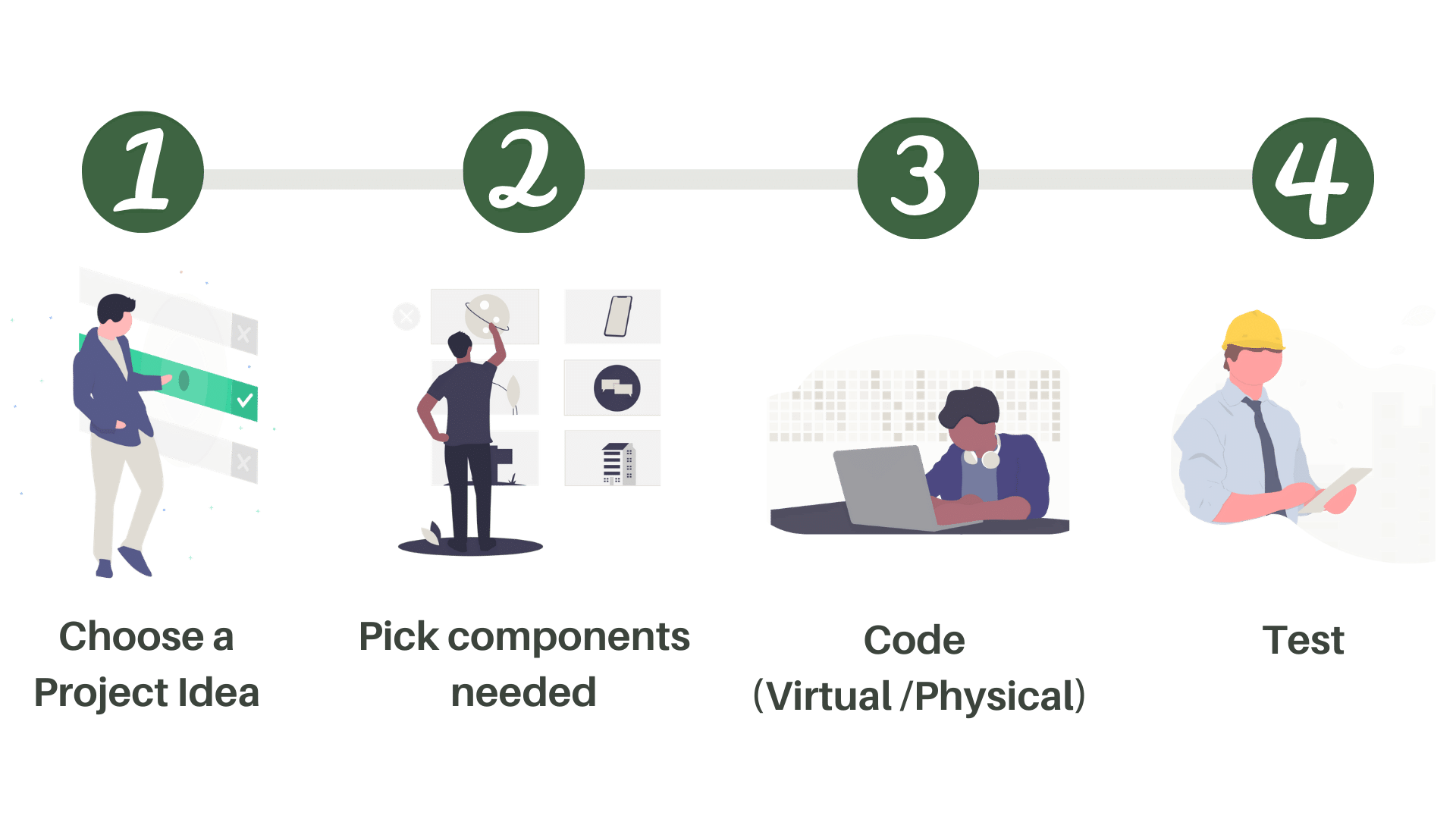
Step 1: Choose a project Idea
- 1.1 : Pick a Team lead.
- 1.2 : Describe your idea and create Home page for your project.
Step 2 : Pick components needed
- 2.1 : Write Psuedo code and pick components needed for your project from stack and draw a data flow diagram (Example given)
- 2.2 : Devise strategy for missing components if any
- 2.3 : Create Project excel
- 2.4 : Give your project a cool home page
Step 3 : Code (Virtual /Physical)
- 3.1 : Setup Coding environment
- 3.2 : Divide tasks among team
- 3.3 : Code
- 3.4 : Compile and Debug
- 3.5 : Report errors (if any faced)
Step 4: Test
- 4.1 : Test on physical Hardware.
Link to Template with Sample Project
Once familiar with the template, get started on building your own project idea!!!