Install Shunya OS and Run
Step 4: Install Shunya OS
Shunya Interfaces is built on top of Shunya OS and comes pre-installed with Shunya Interfaces. Shunya OS is an linux-based OS that runs on your hardware, it light-weight and configurable.
What will you need.
- Chosen board and its peripherals
- microSD card Reader/Adapter and microSD card
- Laptop/PC
Install Etcher
Etcher allows you to Flash Shunya OS on the micro-SD card.
- Windows
- Ubuntu
For Ubuntu 16.04
Installing Etcher is Simple, download the executable file and Run.
- Download balenaEtcher for Linux.
- Extract the zip file.
- Run AppImage
sudo ./balenaEtcher-xxx.AppImage
Flash Shunya OS
- Download Shunya OS
- Right click on the downloaded zip file.
- Click Extract here.
- Open Etcher.
- Click Select Image.
- You will find the Shunya OS
.imgfile in the folder that we had extracted earlier. - Select
shunya-aaaa-image-xxxx.imgfile. - Insert SD card.
- Click on Flash.
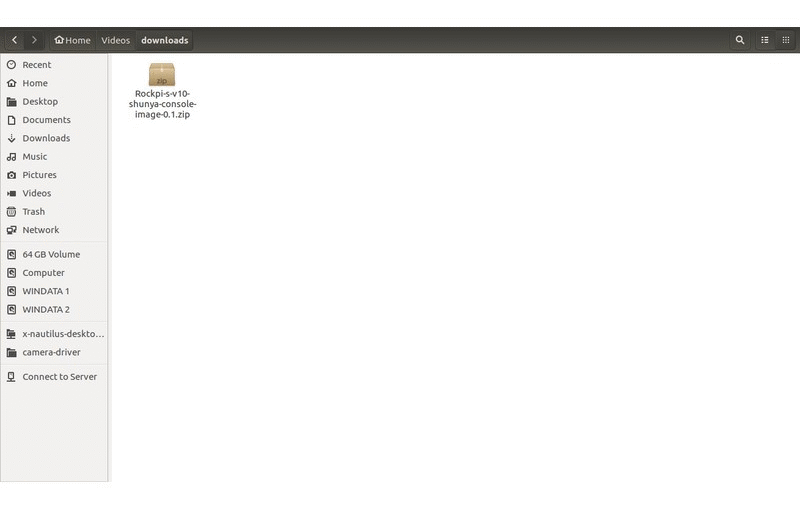
This will load the micro-SD card with Shunya OS.
Booting Up with Shunya OS
- Insert the micro-SD card into the board.
- Connect peripherals like Keyboard, Mouse and HDMI monitor.
- Connect Power Supply.
The board should boot up with Shunya OS.
Login to Shunya
Login with these credentials:
- Username : shunya
- Password : shunya
Step 5: Run your program
Compile code and Run the program.
- C/CPP
$ gcc -o myapp program.c -lsiCore -lsiIiot -lsiPeripheral -lsiYaml -lsiAlerts -lsiCloud -lsiConn
$ sudo ./myapp